WebRTC with Asterisk 12
Sachin Murali . G
March 18, 2015
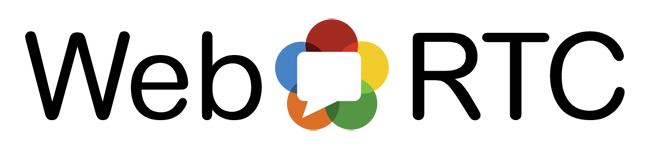
Using webRTC you can directly enable calls from browser without installing softwares like microsip (Google Chrome or Mozilla Firefox needed) . This tutorial assumes the user to have basic knowledge of Asterisk, Ubuntu and WebRTC. Asterisk 12.7.0 and Ubuntu 14.04 was used to setup the system.
Step 1: Install Updates
sudo apt-get update sudo apt-get upgrade
Step 2 : Install Dependencies
sudo apt-get install build-essential libsqlite3-dev libxml2-dev libncurses5-dev libncursesw5-dev libiksemel-dev libssl-dev libeditline-dev libedit-dev curl libcurl4-gnutls-dev libjansson4 libjansson-dev libuuid1 uuid-dev libxslt1-dev liburiparser-dev liburiparser1 git autoconf libbfd-dev -y
Step 3 : Install SRTP stuff
cd /usr/src sudo git clone https://github.com/cisco/libsrtp.git cd libsrtp/ sudo autoconf sudo ./configure CFLAGS=-fPIC --prefix=/usr sudo make sudo make runtest (you should get an Success message after this) sudo make install
Step 4 : Install PJ Project
cd /usr/src sudo git clone https://github.com/asterisk/pjproject pjproject cd pjproject/ sudo ./configure --prefix=/usr --enable-shared --disable-sound --disable-resample --disable-video --disable-opencore-amr --with-external-srtp sudo make sudo make dep sudo make install
Step 5 : Check pjproject installation
pkg-config --list-all | grep pjproject
(You should see “libpjproject libpjproject – Multimedia communication library” as output)
Step 6: Download and Install Asterisk
cd /usr/src wget http://downloads.asterisk.org/pub/telephony/asterisk/asterisk-12-current.tar.gz tar -xzf asterisk-12-current.tar.gz cd asterisk* cd ./contrib/scripts sudo ./install_prereq install sudo ./install_prereq install-unpackaged sudo ./configure --with-pjproject --with-ssl --with-srtp sudo make menuselect (make sure you have selected res_http_websocket, res_crypto, chan_sip and res_rtp_asterisk, and all pj modules). Save and exit (F12) sudo make && sudo make install && sudo make samples && sudo make config
Step 7: Genetate Certificates for DTLS
cd asterisk* cd ./contrib/scripts sudo mkdir /etc/asterisk/keys sudo ./ast_tls_cert -C pbx.mycompany.com -O "My Super Company" -d /etc/asterisk/keys (replace pbx.mycompany.com with the IP of your server or domain name)
Step 8 : Edit /etc/asterisk/http.conf
[general] enabled=yes bindaddr=0.0.0.0 bindport=8088
Step 9 : Edit /etc/asterisk/rtp.conf
[general] rtpstart=10000 rtpend=20000 icesupport=yes rtpchecksums=no strictrtp=no stunaddr=numb.viagenie.ca (or your stun server) turnaddr=numb.viagenie.ca turnusername=username turnpassword=password
Step 10: Configure sip.conf
[general] udpbindaddr=0.0.0.0:5060 realm=123.123.123.123 (replace with your Asterisk server public IP address or host) transport=udp,ws localnet=123.123.123.123/255.255.255.0 (your localip, see command ifconfig) externaddr = 123.123.123.123 (your public ip) [6001] host=dynamic secret=password context=from-internal type=friend encryption=yes avpf=yes force_avp=yes icesupport=yes directmedia=no disallow=all dial = SIP/6001 allow=ulaw dtlsenable=yes dtlsverify=fingerprint dtlscertfile=/etc/asterisk/keys/asterisk.pem dtlscafile=/etc/asterisk/keys/ca.crt dtlssetup=actpass
Step 11: Edit /etc/asterisk/res_stun_monitor.conf
stunaddr = numb.viagenie.castunrefresh = 30
Step 12 : Edit /etc/asterisk/extensions.conf
[from-internal] exten => 1000,1,Answer() same => n,Playback(demo-congrats) same => n,Hangup() exten => 6001,1,Answer() same => n,Dial(SIP/6001) same => n,Hangup()
Step 13 : Open Firewall ports
sudo ufw allow 5060 sudo ufw allow 8088 sudo ufw allow 10000:20000/udp
Step 14 : Reboot system
sudo reboot
You have successfully set up a webrtc enabled system now, You can try it using sipml5.org or http://tryit.jssip.net/
sipml5 settings:
Display Name : something
Private Identity : 6001
Public Identity : sip:6001@123.123.123.123 (your server’s public ip)
Password : (secret of 6001)
Realm : 123.123.123.123 (your server’s public ip)
in Expert Settings
Check Enable RTCWeb Breaker
Websocket URL : ws://your.public.ip.address:8088/ws
SIP outbound Proxy URL : udp://your.public.ip.adress:5060
ICE Servers : [{ url: ‘stun:numb.viagenie.ca’}, { url:’turn:numb.viagenie.ca’,username:’user@xxx.com’ ,credential:’myPassword’}]
Check Disable 3GPP Early IMS
Check Cache the media stream
Additional Settings to Enable Video Calling
in sip.conf
[general] videosupport = yes
and, under each extension, add videosupport=yes and enable codecs as allow=h263, allow=h264 etc.
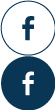
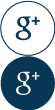
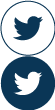
gejala hiv pada pria
Thanks A Lot For Posting, Your Post Is Very Useful
Akhil
nice work