Fax is now Easy with Twilio: Meet Twilio Programmable Fax.
ANOOP V M
June 29, 2018
“Let fax reintroduce itself. Now it is very easy to send and receive faxes through twilio programmable fax.”
Fax is a traditional technology. However, it still is an essential tool for a variety of organizations – from hospitals to law offices, from pizza shops to the offices of the Federal Bureau of Investigation . Traditionally Fax required a machine, was offline and brittle. Today, it’s online and ready to work for you. Twilioid allows you to send fax from a fax capable twilio number to a traditional fax machine. It is also possible receive FAX from a fax machine to a twilio number. FAX between two Twilio numbers is also supported.
In this Blog, first we will demonstrate how to set up a twilio fax number then how to send and receive faxes in twilioid between twilio numbers and fax machines.
Setting Up Twilio Fax Number
After signing in to your twilioid account, you can set an existing number in your twilio account as your fax number if the number is fax capable. Alternatively, you can buy and add a new fax number to your account.
Set an existing number as fax number
If you have fax supported twilio numbers, you can set any one of these numbers as your fax number.
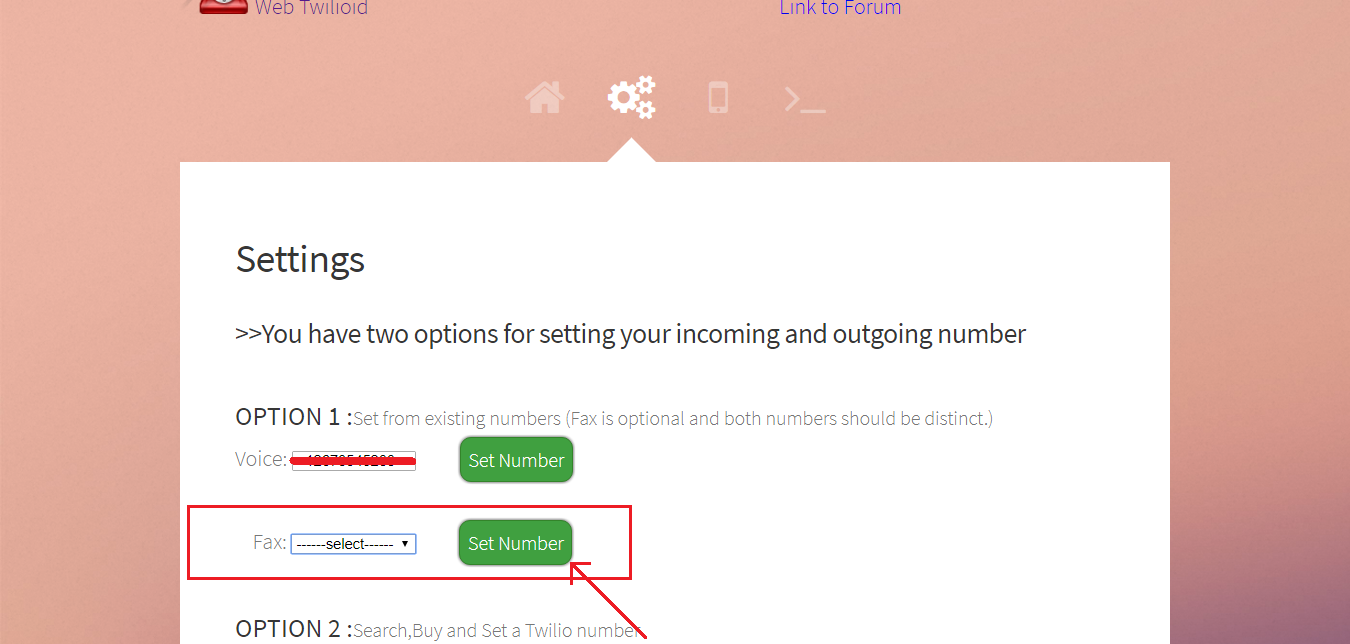
Only fax capable numbers will be listed in Fax list. You can select the number which you want and set it as your fax number by clicking “Set Number” button. One thing should be noted, same number cannot be used for both voice and fax. When you set a fax number to receive fax , number will be unavailable to receive calls. Alternatively you can also set fax number in your twilio account console and link it with the fax url “https://twilioid.com/fax-twiml.php”.
Buy a fax number
If you do not have a twilio number which is capable of sending and receiving faxes, you can buy and add a new one to your account.
Steps
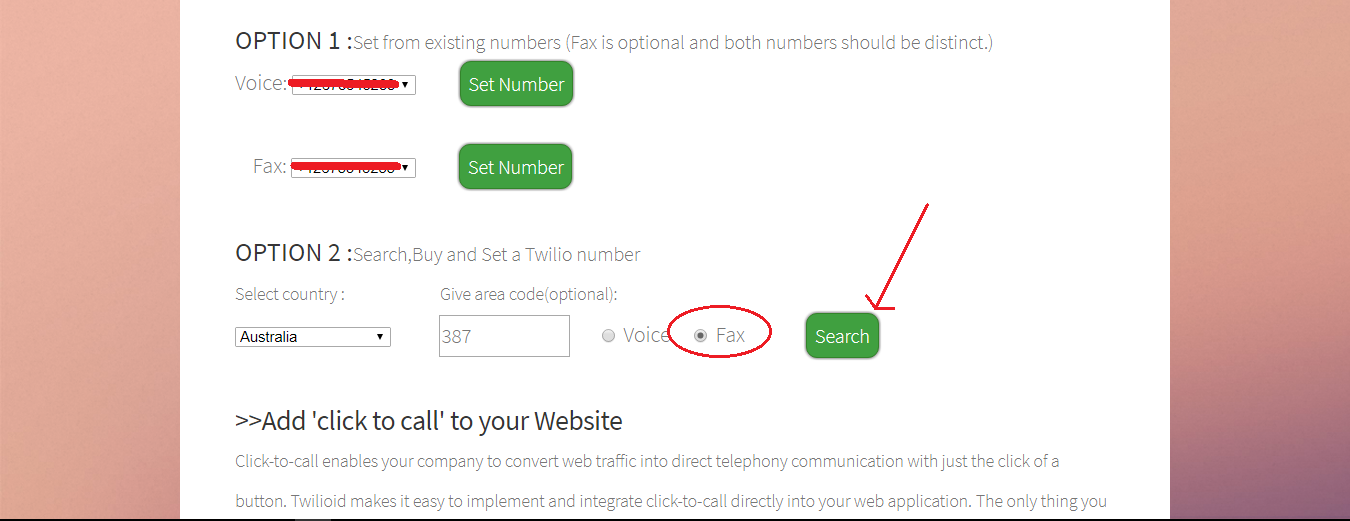
1.You can search numbers by providing country name and an optional area code then clicking the “Search” button. Here, the most important thing is to be noted that you must ensure that the fax capability field is checked instead of the voice.
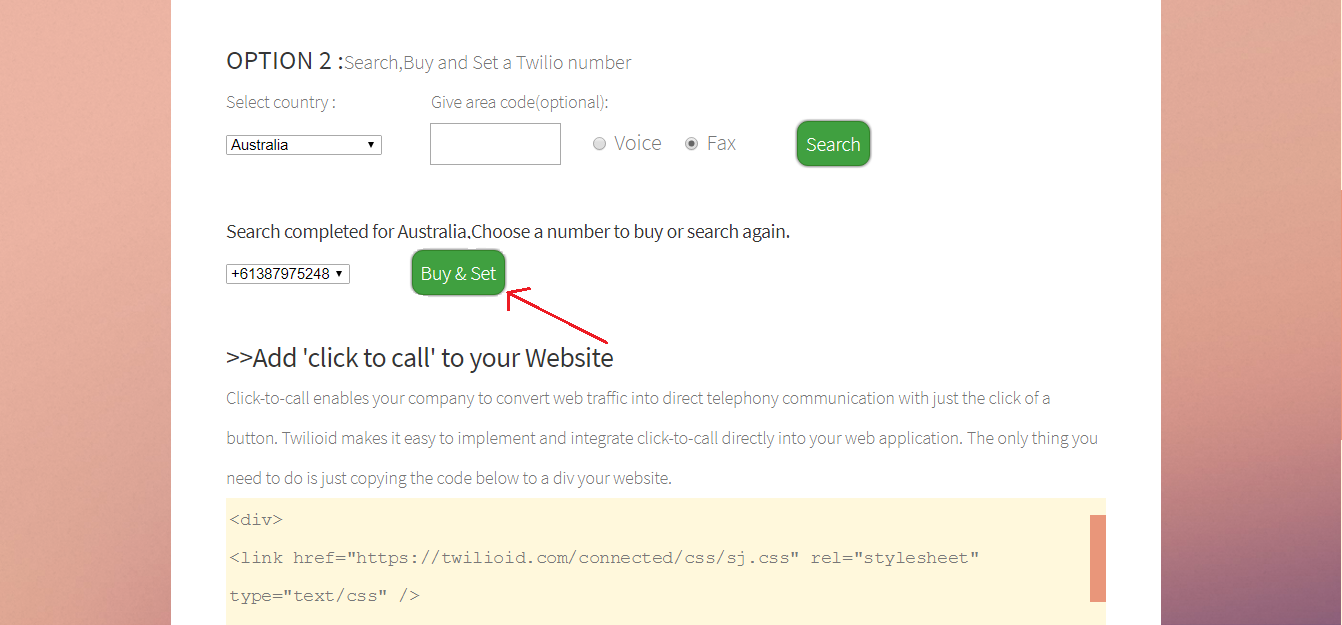
2.Once the search is finished, available numbers with the given requirements will be shown. Now you can purchase a number from the list which you liked most by clicking the “Buy&Set” button. You can purchase number from your twilio account console and link it with the fax url “https://twilioid.com/fax-twiml.php”.
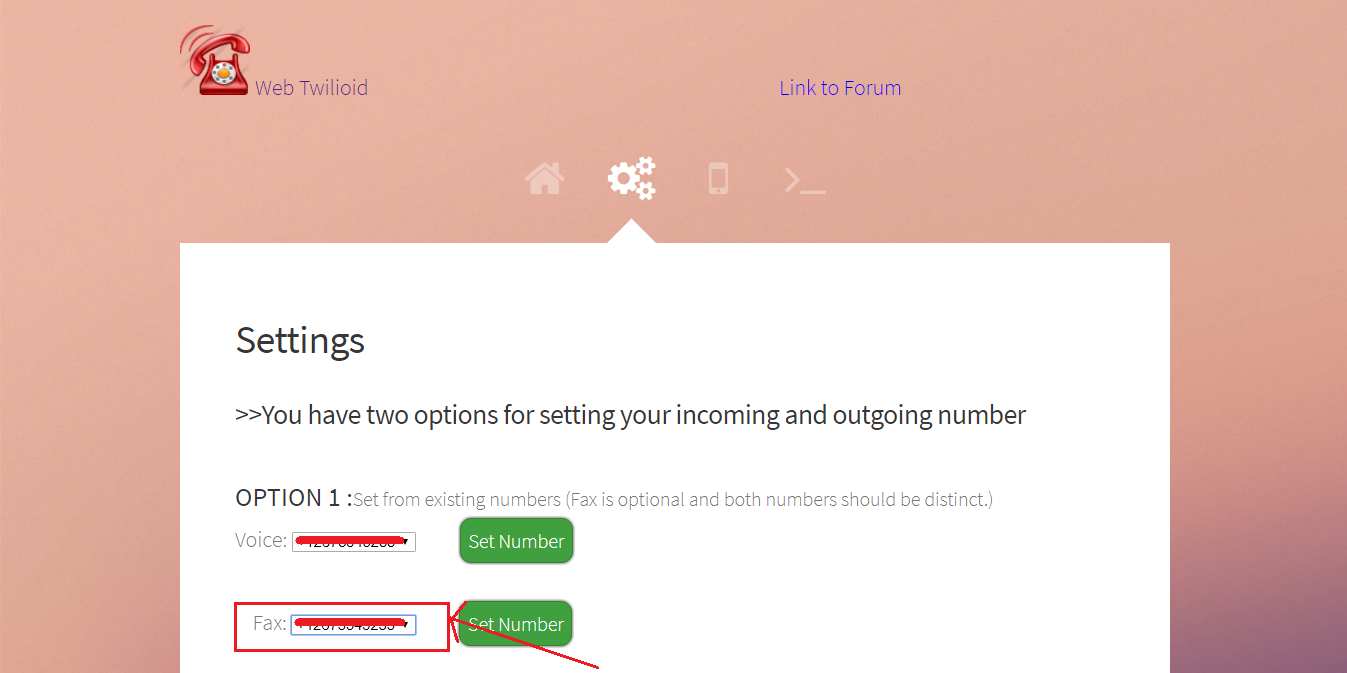
Once you have completed the setup process, Your current fax number will be shown in the fax number field. You may check it to ensure that your fax number is set.
Send Outbound Fax
After setting up your fax number, you can login to your web twilioid account and send fax to a fax machine or another twilio number which is capable of receiving fax.
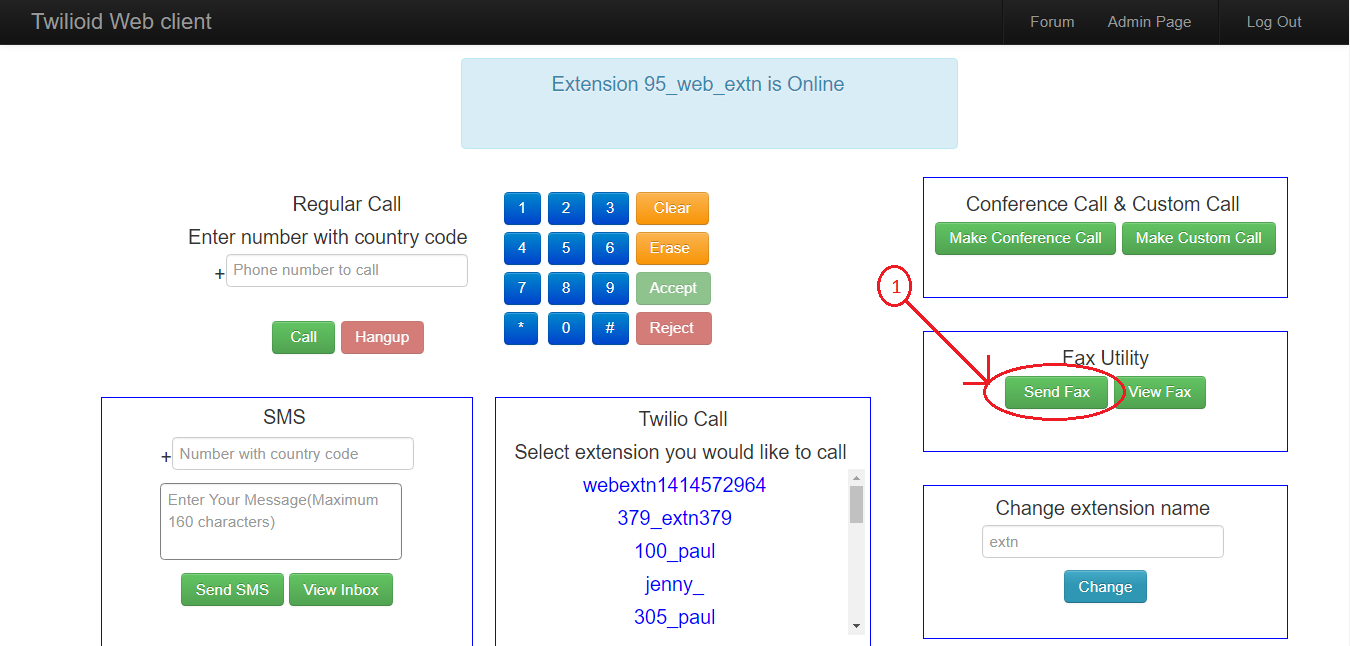
Steps
1.In your home page you can see a button labelled as “Send Fax”. Click that button and a window will be opened.
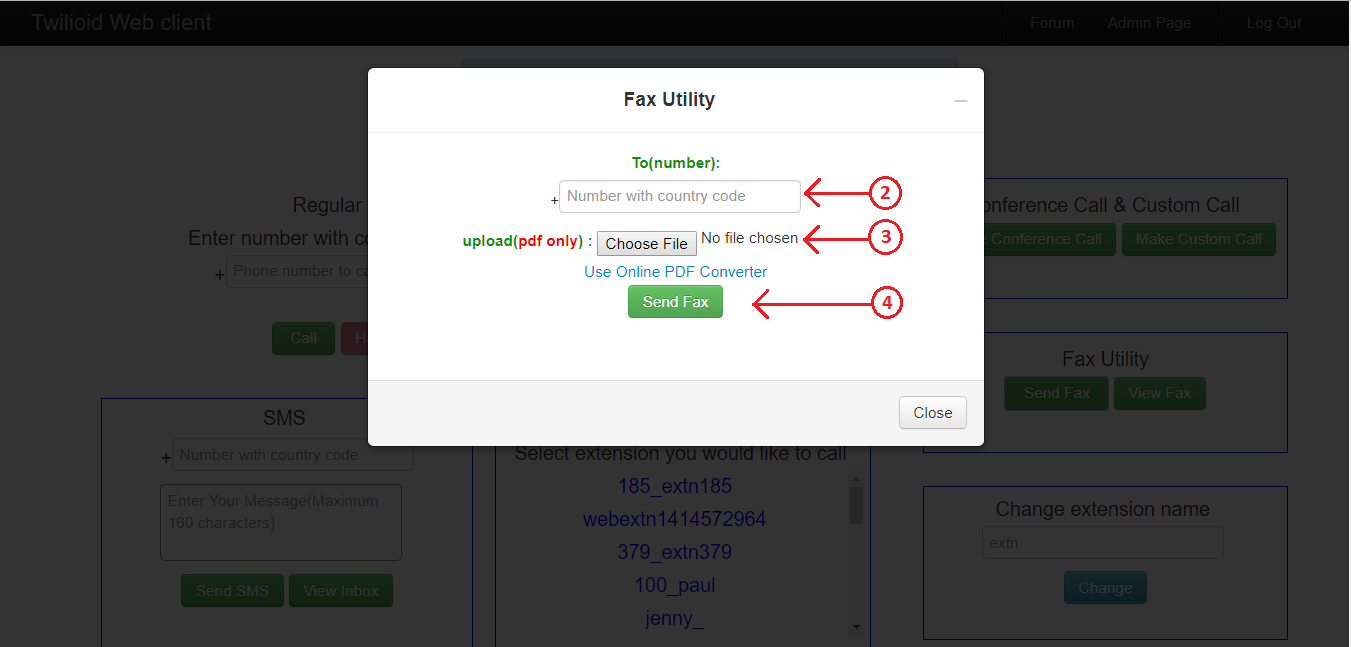
2.Fill the recipient number.
3.Browse the file which you want to send. Currently we support PDF files only.
4.After completing above two steps, click the “Send Fax” button to send fax.
Within moments, your fax should be happily on its way to a lucky recipient. You can also use the “Use Online PDF Converter” link for converting your file to PDF file format.
View Inbound Faxes & Reply
You can also view all inbound faxes received in your fax enabled number and reply to those faxes from your twilioid account.
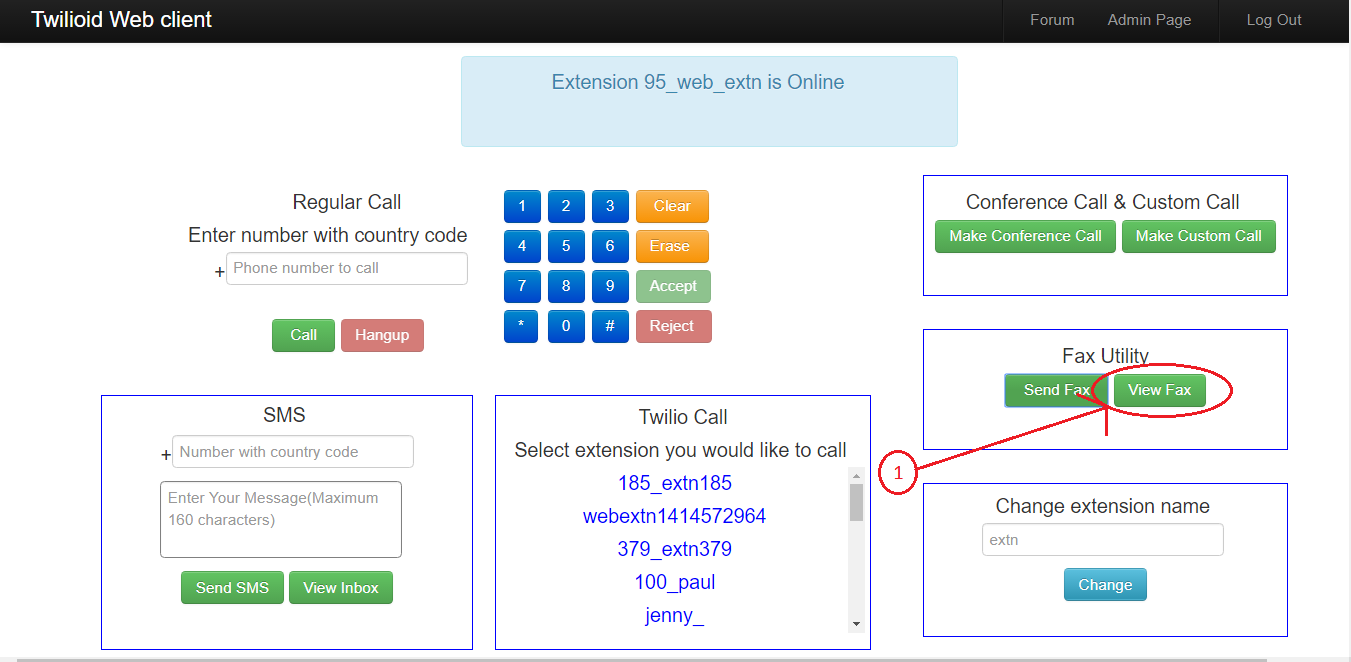
Steps
1.In your home page you can see a button labelled as “View Fax”. Click that button and now a window will be opened before you. Here you can download all incoming faxes and reply.
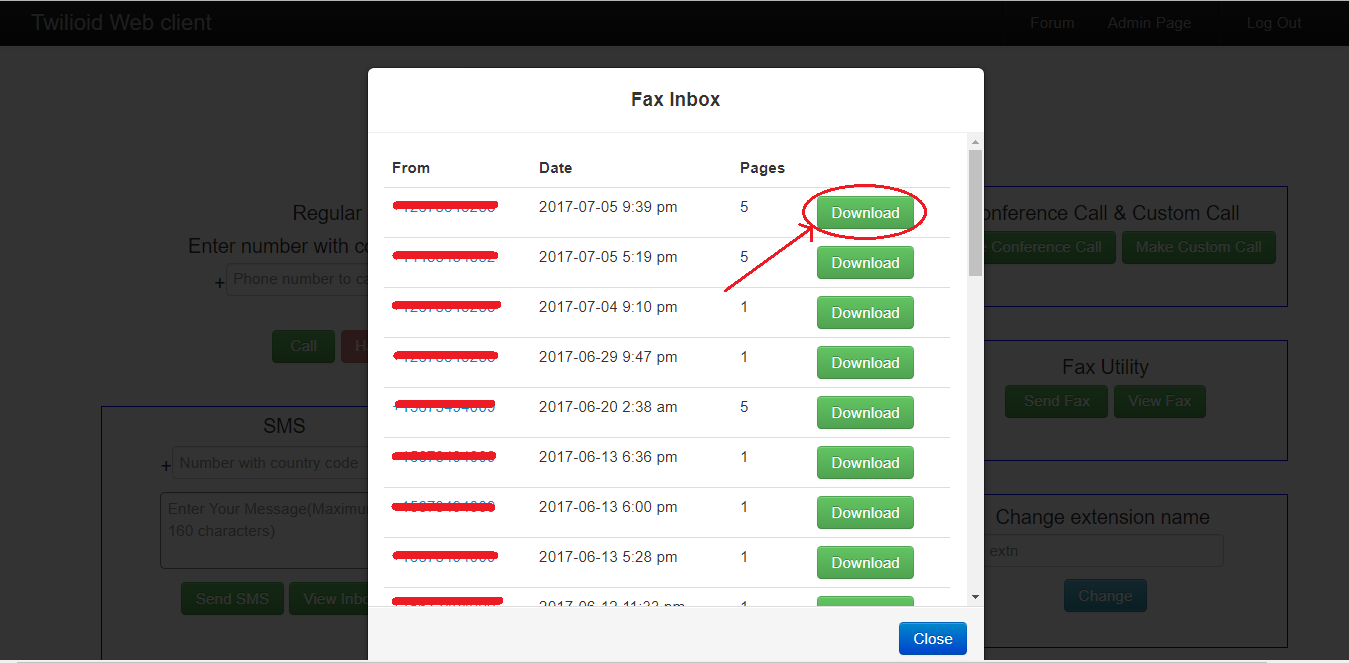
2.Click the “Download” button to view the fax attachment. Document will be opened in a new tab. You can view and download it as your wish.
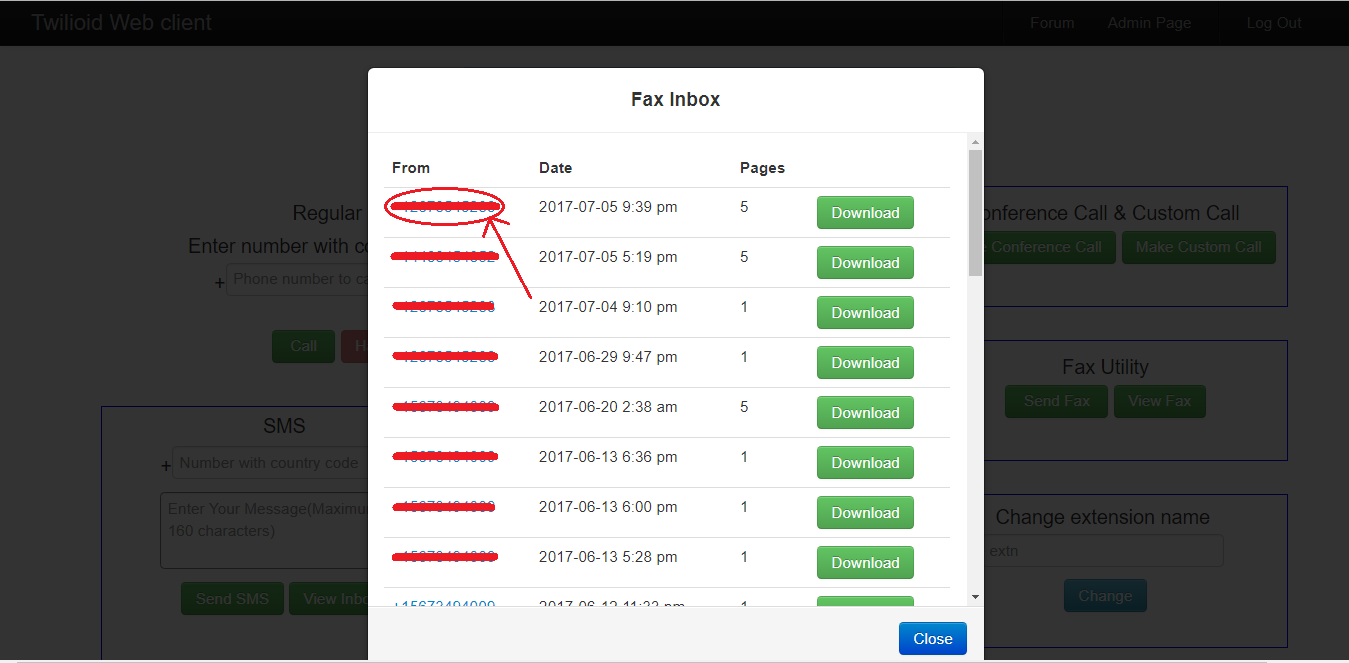
3.Click on the “From” number to open reply window. Now you can select attachment and send as done in above “Send Outbound Fax” section.
Please note that twilio supports only PDF files to be sent . So, ensure that the attachment is PDF.
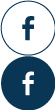
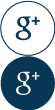
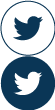
Zack
This is truly useful, thanks.
Mia
This is actually useful, thanks.